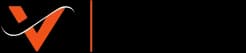How to transfer from a Domain provider to GoDaddy
Sat Jun 22 2024
·7 min read

- How to transfer from a Domain provider to GoDaddy
- Understanding the Client's Needs
- Step-by-Step Guide to Transferring a Domain to GoDaddy
- 1. Initial Consultation and Planning
- 2. Unlocking the Domain
- 3. Obtaining the Authorization Code
- 4. Initiating the Transfer on GoDaddy
- 5. Verifying the Transfer
- 6. Maintaining Email Functionality
- 7. Finalizing the Transfer
- Challenges and Realities
- Revamping the Website and Enhancing Social Media
- Conclusion
How to transfer from a Domain provider to GoDaddy
At Volshauz, we pride ourselves on delivering seamless, professional services to our clients. Recently, we had the opportunity to assist a client with transferring their domain from a different provider to GoDaddy, revamping their website, and enhancing their social media presence. This blog post details our journey, highlighting the steps, challenges, and the reality of ensuring a smooth transition without disrupting the client's current business email system.
Understanding the Client's Needs
Our client approached us with three primary needs:
- Transfer their domain to GoDaddy.
- Revamp their website.
- Enhance their social media presence.
While the revamp and social media enhancement were straightforward, the domain transfer required meticulous planning to avoid any disruption, especially to their business email system, which was critical for their day-to-day operations.
Step-by-Step Guide to Transferring a Domain to GoDaddy
1. Initial Consultation and Planning
Before initiating the transfer, we had a detailed consultation with the client to understand their existing setup and dependencies. This included:
- Reviewing the current domain registrar details.
- Understanding the email setup and its criticality.
- Mapping out a timeline that minimized disruption.
2. Unlocking the Domain
The first technical step was to unlock the domain at the current registrar:
- Login to the Current Registrar Account: We logged into the client's existing domain registrar account.
- Locate the Domain Settings: Navigated to the domain management section.
- Unlock the Domain: Disabled the domain lock to allow for transfer. This usually involves unchecking a box or toggling a switch.
For more detailed instructions, you can refer to GoDaddy's official guide on unlocking a domain.
3. Obtaining the Authorization Code
An authorization code (also known as EPP code) is required to initiate the transfer:
- Request the Authorization Code: This was requested from the current registrar, typically found in the domain settings or account settings.
- Receive the Code via Email: The code was sent to the domain's administrative email address.
4. Initiating the Transfer on GoDaddy
With the authorization code in hand, we initiated the transfer on GoDaddy:
- Login to GoDaddy Account: Logged into the GoDaddy account where the domain would be transferred.
- Initiate Transfer: Entered the domain name to be transferred on the GoDaddy transfer page and provided the authorization code when prompted.
- Confirm Transfer: Reviewed and confirmed the transfer details. This step sometimes requires verifying ownership via email.
For a detailed walkthrough, visit GoDaddy's domain transfer guide.
Need help with your domain transfer or looking to enhance your online presence?
Contact Volshauz for a seamless and professional experience. Our team is ready to assist you with all your digital needs.
5. Verifying the Transfer
During the transfer process, we needed to ensure everything was proceeding smoothly:
- Check Email for Verification Requests: Both the current registrar and GoDaddy sent emails to confirm the transfer. We promptly approved these requests.
- Monitor Transfer Status: Keep an eye on the transfer status in the GoDaddy account dashboard.
6. Maintaining Email Functionality
To ensure the client's email system was not disrupted:
- Update MX Records: As soon as the domain transfer started, we updated the MX records in GoDaddy to match the current email provider’s settings.
- Test Email Functionality: After the transfer was complete, we conducted thorough testing to ensure emails were being sent and received without issues.
For assistance with MX records, check out GoDaddy's MX record setup guide.
7. Finalizing the Transfer
Once the domain transfer was completed:
- Confirm Domain Ownership on GoDaddy: Verified that the domain appeared correctly in the GoDaddy account.
- Update DNS Settings: Made necessary DNS updates to point the domain to the new website host.
Challenges and Realities
Despite careful planning, the process wasn't without its challenges:
- Authorization Code Delays: There was a slight delay in receiving the authorization code due to email filters.
- Propagation Time: DNS propagation took longer than expected, causing brief email service hiccups.
- Client Communication: Continuous communication with the client was essential to keep them informed and reassured during the process.
Revamping the Website and Enhancing Social Media
With the domain transfer complete, we moved on to revamping the client’s website:
- Website Redesign: Updated the website with a modern, user-friendly design.
- Content Optimization: Improved website content for better SEO performance.
- Social Media Strategy: Developed a comprehensive social media strategy to increase engagement and visibility.
Conclusion
Transferring a domain without disrupting essential services like email requires careful planning and execution. At Volshauz, our expertise ensured a smooth transition, allowing the client to focus on their business while we handled the technical complexities. The end result was a successful domain transfer, a refreshed website, and an enhanced social media presence, all contributing to a stronger online identity for our client.
Need help with your domain transfer or looking to enhance your online presence? Contact Volshauz for a seamless and professional experience. Our team is ready to assist you with all your digital needs.
For more insights and resources, explore GoDaddy's knowledge base and Volshauz's services.